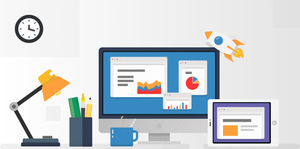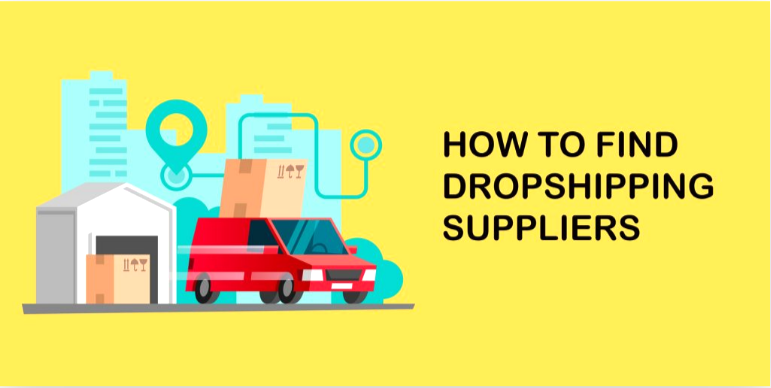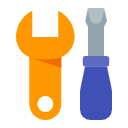How to Remove Powered By Shopify in 10 Seconds with 1 Step
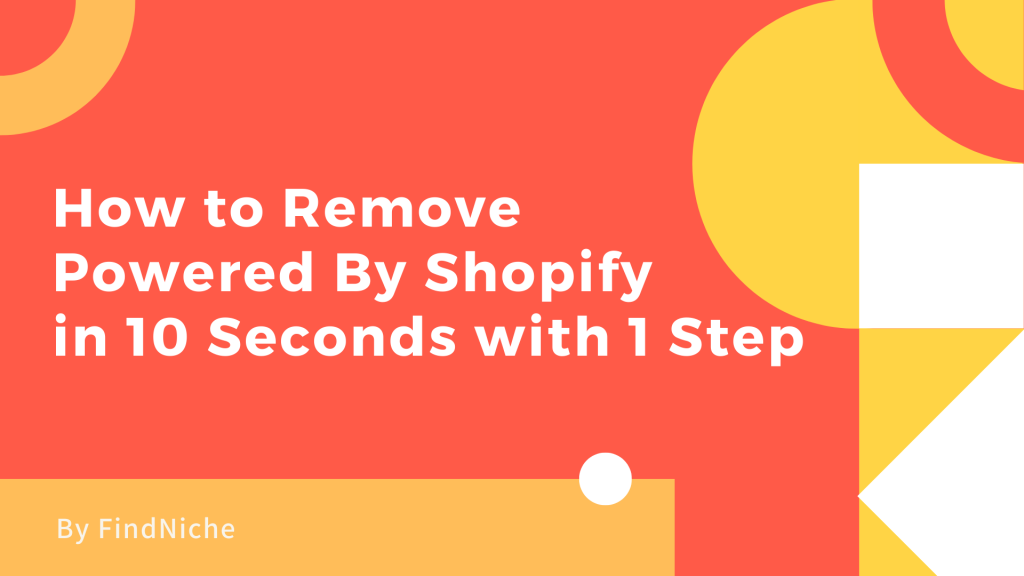
If you just want to know How to remove Powered by Shopify, click here to see the way it can be done in just 10 seconds.
To increase brand trust and influence, many Shopify sellers will replace “Powered by Shopify” with brand names, refund policies, social links, etc. If you want to know why you should get rid of powered by Shopify and what you can replace it with, please see below for more details.
What does 'Powered by Shopify' mean?
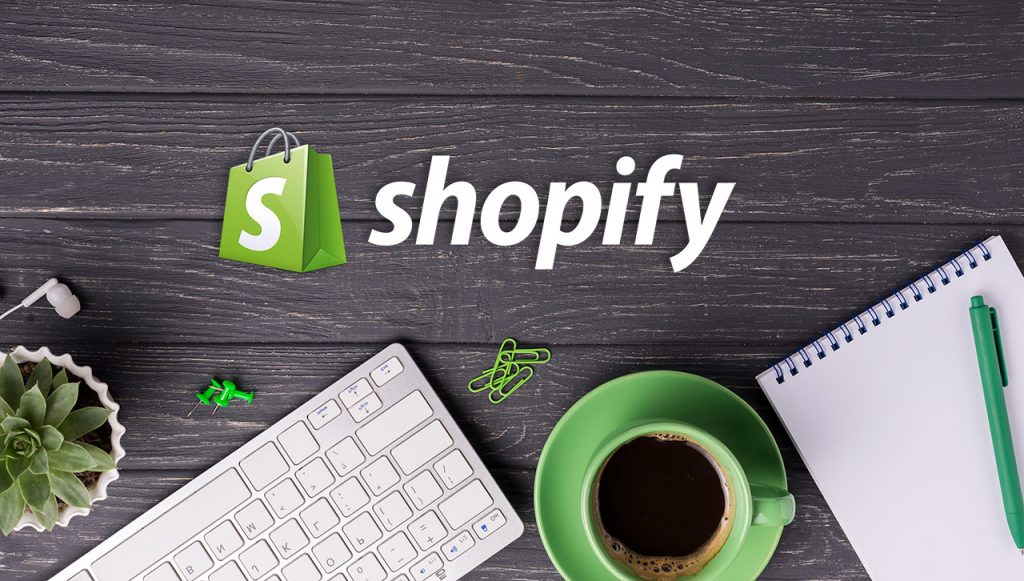
Shopify is an eCommerce platform that allows you to set up online stores and sell products with ease. Powered by Shopify is the default text that Shopify places on your store. This is to let people know that your store uses Shopify's services. It usually appears in the following two locations.
1. In the footer of your store
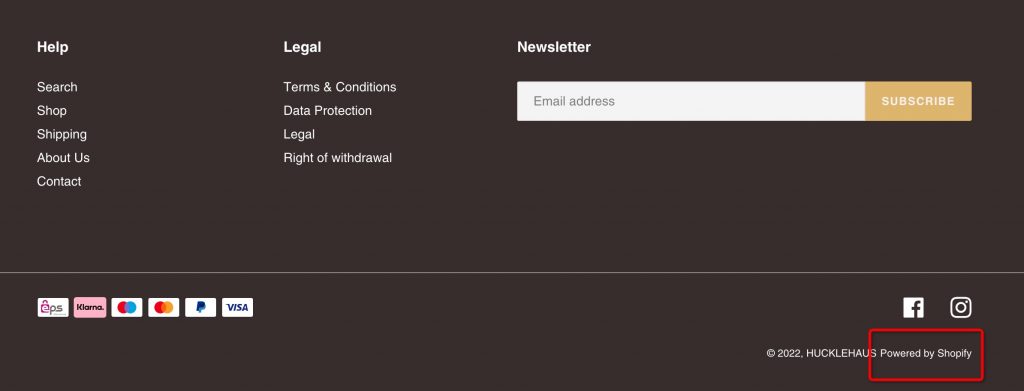
2. Password page of your store
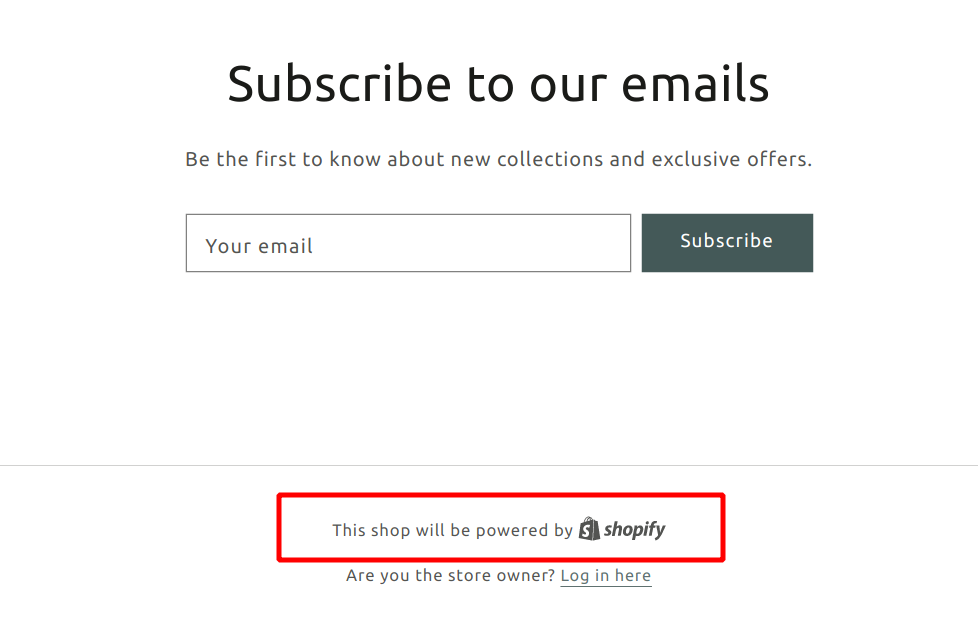
How to remove Powered by Shopify?
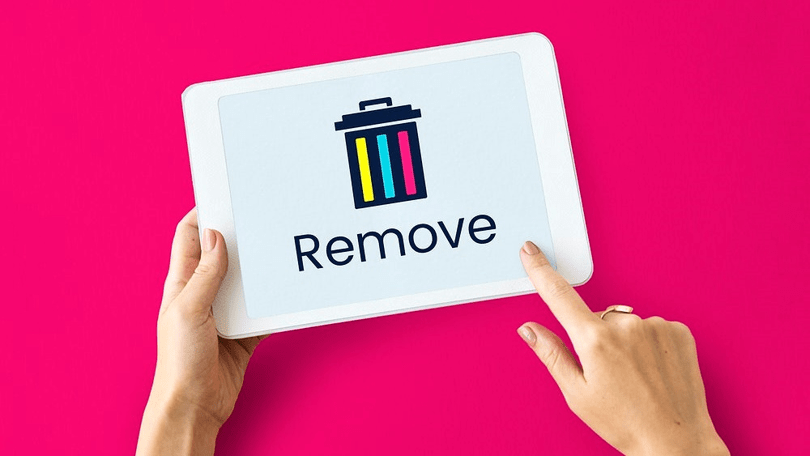
There are four ways to remove “Powered by Shopify” from footer, and remove “Powered by Shopify” in password page
1. Using Extension (The Fastest Way)
Step 1: Install 'Remove Powered by Shopify' Chrome Plugin
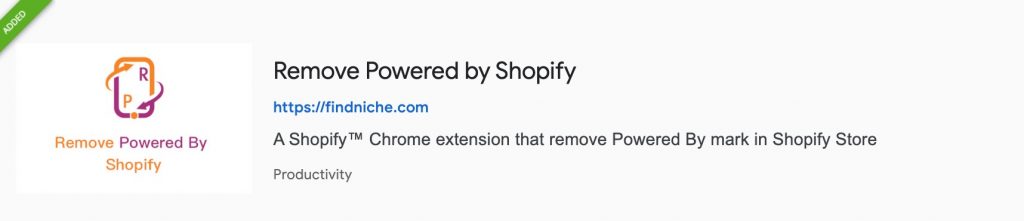
Step 2: Login to Your Store Admin > Go to Themes > Select Actions - Edit Languages
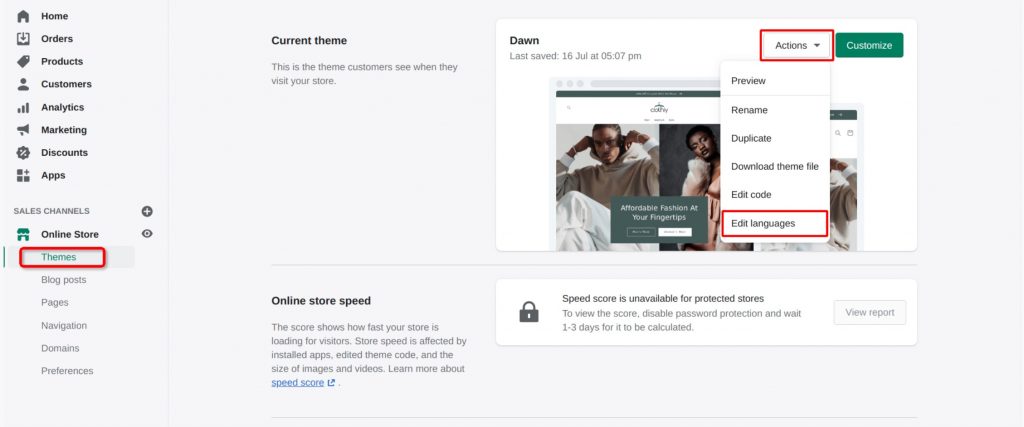
Step 3: Open the plugin > Clear or edit the name you want to change > Confirm
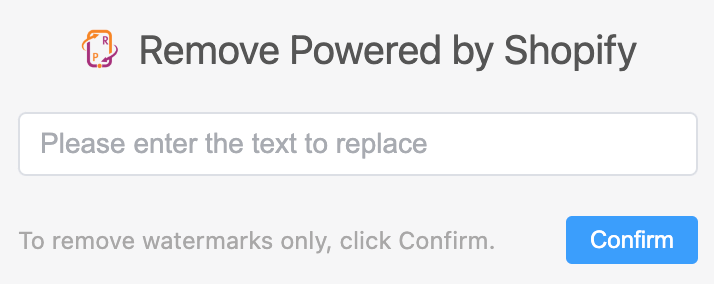
2. Using Edit Code
Step 1: Login to Your Store Admin > Go to Themes > Select Actions - Edit Code
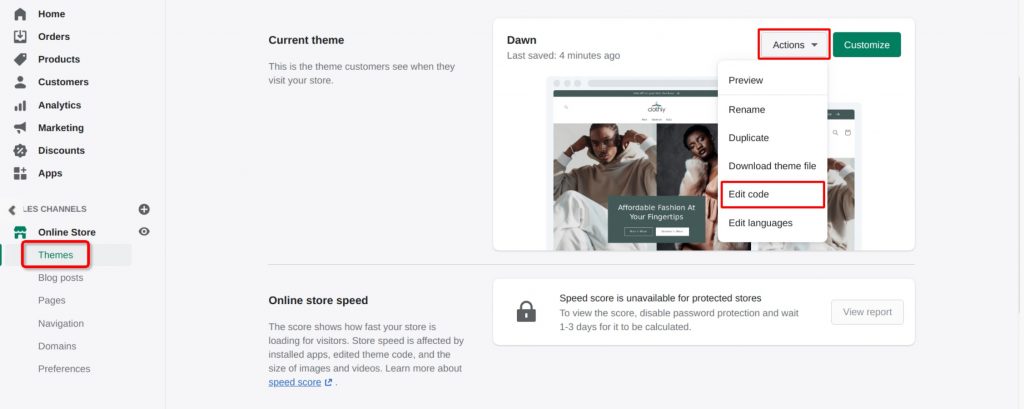
Step 2: Open the Sections > footer.liquid file
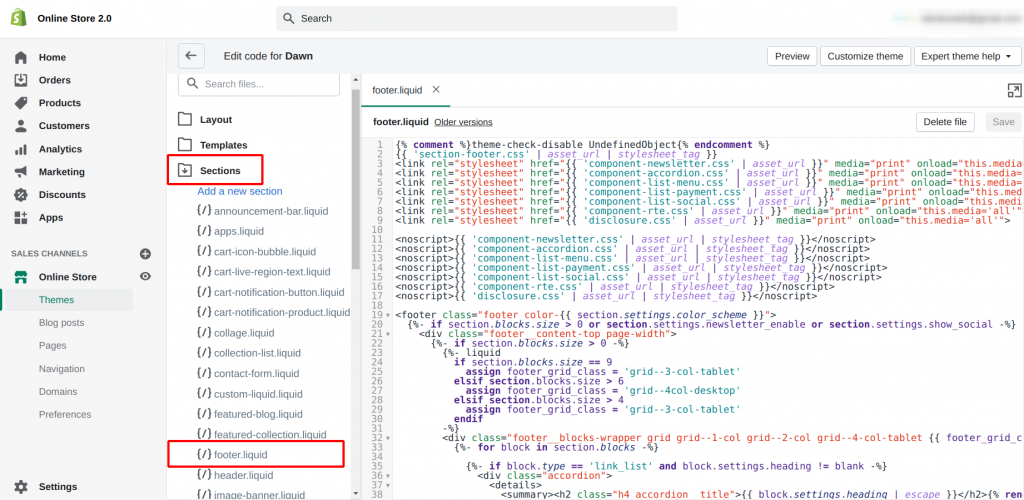
Step 3: Use Ctrl + F / use Command + F (macOS) to search for “{{ powered_by_link }}”, then remove & save it
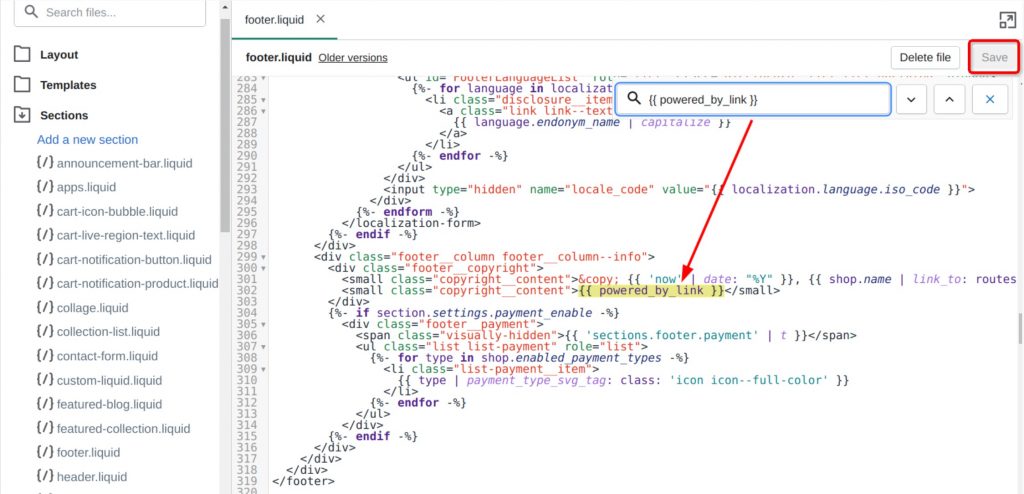
3. Using Edit Language
Step 1: Login to Your Store Admin > Go to Themes > Select Actions - Edit Languages
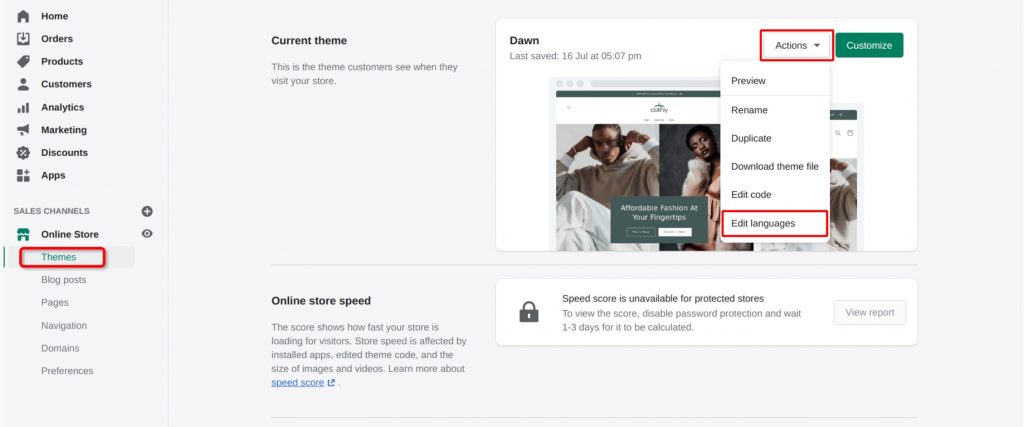
Step 2: Type “powered” in the filter box
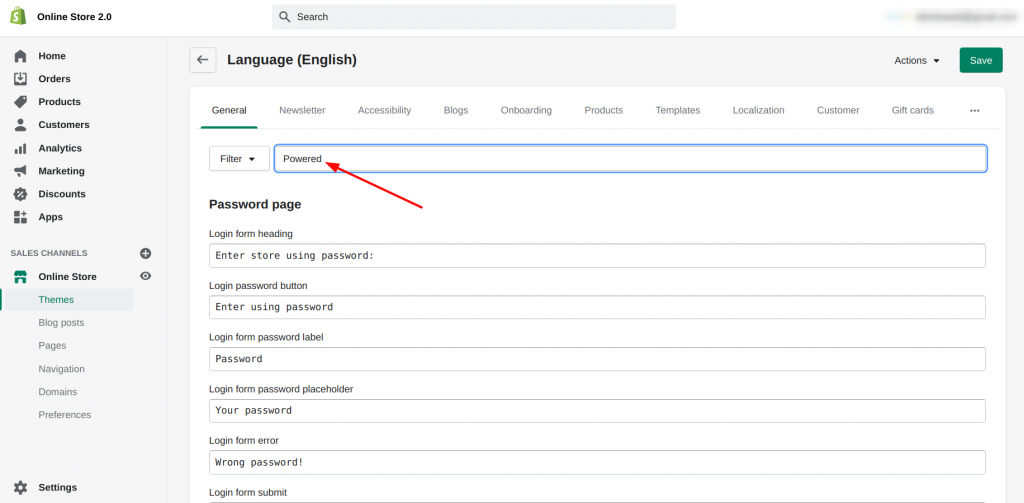
Step 3: In the Powered by Shopify box, clear or replace “Shopify” with your brand name

Step 4: in the Powered by Shopify HTML box, clear or replace the Shopify text, then save it
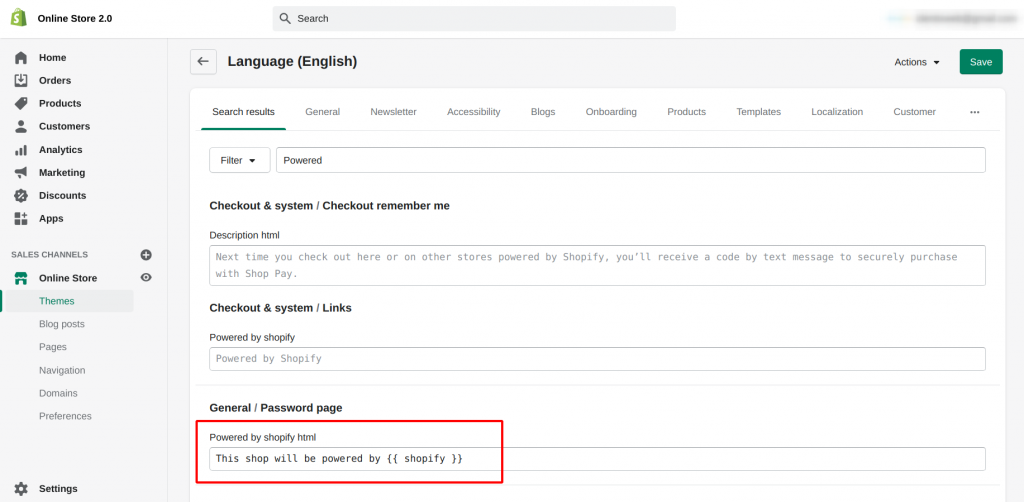
4. Using the Mobile App
How to take off the Powered by Shopify code using Android or iOS devices
Step 1: Go to the Shopify dashboard > Sales channels > Online Store - Themes
Step 2: Choose the theme > Actions - Edit languages
Step 3: Search “powered” in the Filter box, > In the Powered by Shopify box, insert a space, then save it
Should I remove Powered by Shopify?
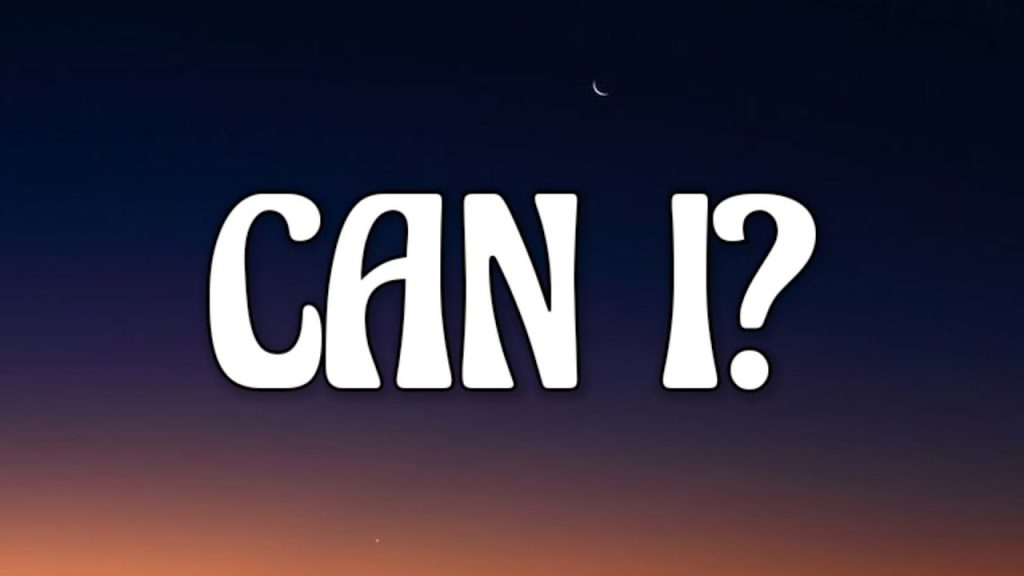
The answer is yes. The reasons for removing the “Powered by Shopify” link are as follows.
- To avoid confusing customers when they see a brand that is not yours
- You want to use the footer for your own branding and not have the chance to jump to Shopify
- The tagline may give users the false impression that the site is a direct sales store and that there are better alternatives.
- Removing “Powered by Shopify” would be more aesthetically pleasing and clean
What to put in the footer instead of Powered by Shopify
Adding a trust badge from a well-known brand (e.g., Visa, MasterCard, PayPal, money-back guarantee, your social media links and contact information) in the footer may provide a higher level of trust.
- Stores list Visa, Mastercard, and PayPal badges as acceptable payment options to increase trust.
- “Free Shipping”, “Free Returns” and “Save and Checkout” badges help exude a sense of assurance, highlighting the store's policies and excellent customer service.
Can I remove Powered by Shopify on all themes
Use the above method to remove the “Powered by Shopify” tagline from all Shopify themes, such as Debut theme. But you will need to remove it for each individual theme you use. Shopify only allows you to remove the tagline from the theme code after you have purchased the theme.
Why can't I remove 'Powered by' from my Shopify Store
Keep in mind that Powered by Shopify removal only applies to edited Shopify themes. To remove the “Powered by Shopify” text from newly uploaded themes or other themes in the theme library, you will need to manually remove it from them using the steps above.
If you are using a paid Shopify theme, this is a theme made by a third-party theme developer. For help with editing third-party themes, please read the documentation or contact their support team directly.
Frequently Asked Questions
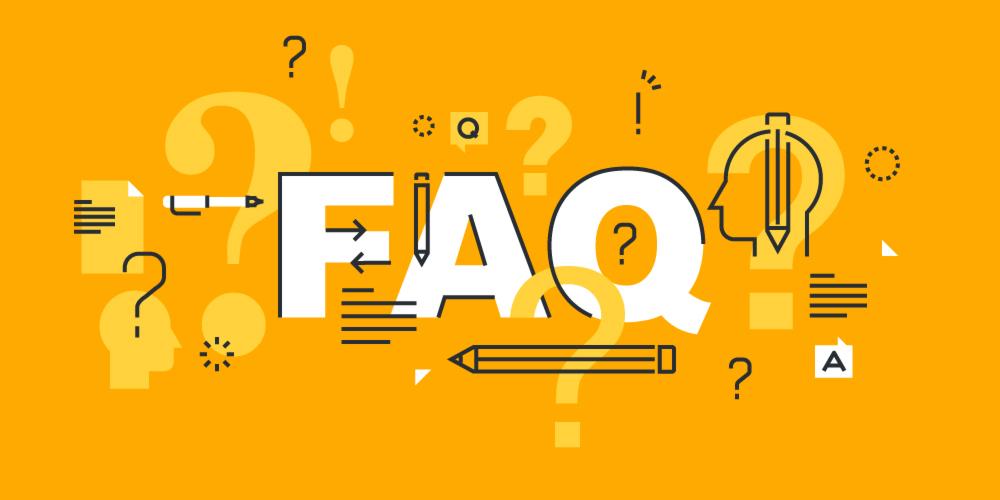
How to delete Shopify account
- From your Shopify admin, go to Settings > Plan.
- Click Deactivate store.
- If applicable, review the options to switch to the Pause and build plan, or start a new store.
- If you still want to deactivate, then click Deactivate store.
- Select a reason for the deactivation, and then click Continue.
How to remove shop button on Instagram
- Go to your business profile in the Instagram app and tap the Gear icon.
- Tap Edit Profile > then tap Contact Options.
- Select the word Book (or in your case you might see Shop) on your business profile and delete it.
How to remove powered by WordPress
- In WordPress's left-hand menu, select Appearance > Customize.
- Select Footer > Bottom bar.
- Find the Disable Footer Credits checkbox if one appears and click it.
- Save your changes by clicking Publish.
How to remove powered by Squarespace
- Click on Edit sited in the lower right corner
- Click on the trash can to remove the element
- In case you want to add a new text, just click on the “+” icon
- Use the Text tool and click 'save'
How to remove powered by blogger
- Go to blogger dashboard > theme
- Click on Theme button then Customize
- Under the Gadgets, section scroll down, find, and select the Footer option
- Now turn off the “Show footer” option. And boom, you can see Powered by blogger has been removed
How to remove Powered By Shopify? Share it with others!
Scale Your Shopify Business Now!
100,000+ people have used this Shopify seller tool. Are you next?
Get Started for Free